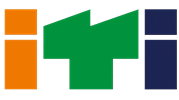This course is a planned sequence of instructions consisting of Units meant for developing employability and vocational competencies of students of Class IX and X opting for vocational subject along with general education subjects.
| Units | Marks | ||
| Part A | Employability Skills | ||
| Unit 1: Communication Skills | 10 | ||
| Unit 2: Self-management Skills | |||
| Unit 3: Basic ICT Skills | |||
| Unit 4: Entrepreneurial Skills | |||
| Unit 5: Green Skills | |||
| Part B | Vocational Skills | ||
| Fundamental of Computer | 8 | ||
| Mastering Typing | 8 | ||
| Word Processing (Basic) | 4 | ||
| Spreadsheet (Basic) | 8 | ||
| Digital Presentation | 8 | ||
| Email Messaging (Basic) | 4 | ||
| Part C | Practical Work | ||
| Practical Examination | 15 | ||
| Written Test | 10 | ||
| Viva Voce | 10 | ||
| Part D | Project Work/Field Visit | ||
| Practical File/ Student Portfolio | 10 | ||
| Viva Voce | 5 | ||
Word Processing
1. Start the word processing application
- Introduction to word processing.
- Word processing applications.
- Parts of the main window.
- Document views.
- Creating a new document.
- Opening an existing document.
- Saving a document.
- Closing a document.
- Navigator options.
2. Set up options in Writer
- Various options for setting up the Writer.
- General, View, Formatting Aids, Grid options etc.
3. Enter and edit the text
- Text editing - cut, copy, paste, and move text.
- Find and replace option.
- Inserting special characters.
4. Format the paragraph and text
- Formatting characters.
- Formatting paragraphs.
- Numbered or bullet lists.
- Spelling and grammar, thesaurus, hyphenation options.
- AutoCorrect, AutoText and word completion.
5. Format pages
- Inserting page break.
- Changing page margins.
- Page layout - columns and frames for page layout.
- Headers and footers.
- Page numbering in various formats.
- Borders and background.
6. Create and use table
- Table menu options.
- Creating table in Writer.
- Inserting row and column in a table.
- Merging and splitting the rows and column.
- Changing the appearance of table using AutoFormat styles.
- Changing the properties of table.
- Formatting a table layout and table text.
7. Print the document
- Printing options in Writer.
- Previewing pages before printing.
- Printing brochure.
- Printing envelops and labels.
- Export the document to PDF.
Spreadsheet Applications
1. Create a Spreadsheet
- Introduction to spreadsheet application.
- Creating, opening and saving spreadsheets.
- Spreadsheet navigation.
- Spreadsheet items.
- Columns and rows operation.
- Operations performed on sheet.
- Freezing, unfreezing rows and columns.
- Splitting the screen horizontally or vertically.
- Using navigator.
- Document properties.
2. Enter and edit the text in spreadsheet
- Different ways to enter data in spreadsheet.
- AutoInput, Fill tool, and selection lists to speed up data entry.
- Merging and spiting cells.
- Editing data in cell - delete, replace, paste and insert.
3. Format data in the Spreadsheet
- Formatting data in the spreadsheet.
- Conditional formatting
- Hide and show data in the sheet.
- Sorting records.
- Using Find and replace option.
4. Create charts and Graphs
- Creating charts and graphs using wizard.
- Editing charts and graphs.
- Formatting charts and graphs.
- Resizing and moving charts.
- Exporting charts.
- Different types of charts.
5 Add graphs
- Different ways to add graphics in a spreadsheet.
- Options to modify, position, resize and arrange images
6. Use formulas and Functions
- Formulas and functions in spreadsheet.
- Formula bar.
- Entering formula.
- Using functions.
- Using operators in functions.
- Concept of absolute and relative reference.
- Order of calculations.
- Regular expression in functions.
7. Print the spreadsheet
- Printing the entire spreadsheet.
- Print options for selected - pages, ranges of spreadsheet.
Presentation
1. Create a presentation
- Introduction to presentation software.
- Starting Impress.
- Components of main Impress window.
- Different workspace views.
- Creating a new presentation using wizard.
- Formatting the presentation.
- Running the presentation.
2. Slide Master
- Slide masters.
- Creating the slide masters.
- Applying the slide masters to all slide.
- Modifying the slide masters.
- Creating own templates.
- Default template.
- Editing and organizing templates.
3. Add and Format Text
- Text boxes.
- Entering text into text boxes.
- Moving and resizing the text boxes.
- Formatting the text in text boxes.
- Bulleted and numbered lists in presentation.
- Creating and using tables in presentation.
4. Add and Format Images
- Inserting images into presentation from various Sources
- Options to move, resize and rotate the image.
- Image toolbar.
- Formatting image.
- Deleting an image.
5. Manage Graphics Objects
- Tools on the Drawing tool bar.
- Creating lines and basic shapes using tool.
- Grouping and ungrouping the graphics objects.
- Editing and formating the groups.
- Positioning and resizing the graphics objects.
- Special effects to graphics objects.
6. Format Graphics Object
- Graphics objects.
- Formatting lines.
- Formatting area fills.
- Creating new area fills.
- Formatting text in objects.
- Formatting connectors.
- Image styles.
7. Create Slide Shows Transitions, and Animations
- Creating a slide show using basic settings.
- Creating a customized slides show.
- Editing, deleting, or copying a custom slide show.
- Adding, removing transitions.
- Setting timing to change slide automatic.
- Applying, changing and removing animation effects.
- Running slide show.
8. Print, Export and Save the presentation
- Printing the presentation using various options.
- Creating PDF of presentation.
- Creating web page and flash file of presentation.
- Saving the presentation into Microsoft Power Point.
Syllabus for Class
- 4 views