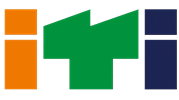In order to upgrade the skills and proficiency of the young generation and also to provide them awareness to explore about various career options the Central Board of Secondary Education has started offering 17 Vocational Courses in different sectors at Secondary level. The skill education envisions imparting the procedural knowledge and skills to the students that will enable students to excel and emerge successful in real situation of both work and life.
It works towards imparting an education that is holistic, meaningful and skill oriented which instills among the youth a sense of usefulness and responsibility. At Secondary Level, vocational subject is offered as additional sixth subject along with the existing five academic subjects.
If any student fails in any one of the three elective subject (Science, Mathematics and Social Science), then it will be replaced by the vocational subject (offered as a 6th additional subject) and result of Class X will be computed based on best five subjects. However, if a candidate desires to reappear in the failed subject, he or she may appear along with the compartment examination.
| Units | Marks | ||
| Part A | Employability Skills | ||
| Communication Skills | 10 | ||
| Self-management Skills | |||
| Basic ICT Skills | |||
| Entrepreneurial Skills | |||
| Green Skills | |||
| Part B | Vocational Skills | ||
| Word Processing (Advanced) | 40 | ||
| Spreadsheet (Advanced) | |||
| Database Applications | |||
| Part C | Practical Work | ||
| Practical Examination | 15 | ||
| Written Test | 10 | ||
| Viva Voce | 10 | ||
| Part D | Project Work/Field Visit | ||
| Practical File/ Student Portfolio | 10 | ||
| Viva Voce | 5 | ||
| Total | 100 | ||
Unit 1: Word Processing (Advanced)
1. Apply Styles in the document
- Style categories in Writer.
- Styles and Formatting window.
- Fill Format.
- Creating and updating new style from selection.
- Load style from template or another document.
- Creating a new style using drag-and-drop.
- Applying styles.
2. Insert and use images in document
- Options to insert image to document from various sources.
- Options to modify, resize, crop and delete an image.
- Drawing objects and its properties.
- Creating drawing objects and changing its properties.
- Resizing and grouping drawing objects.
- Positioning the image in the text.
3. Create and use template
- Template in Writer.
- Using predefined templates.
- Creating a template.
- Set up a custom default template.
- Updating a document.
- Changing to a different template.
- Using the Template.
4. Create table of contents
- Table of contents.
- Hierarchy of headings.
- Customization of table of contents.
- Character styles.
- Maintaining a table of contents.
Unit 2: Spreadsheet Applications (Advanced)
1. Analyse data using scenarios and goal seek.
- Using consolidating data.
- Creating subtotals.
- Using “what if” scenarios.
- Using “what if” tools.
- Using goal seek and solver.
2. Link spreadsheet data
- Setting up multiple sheets.
- Creating reference to other sheets by using keyboard and mouse.
- Creating reference to other document by using keyboard and mouse.
- Relative and absolute Hyperlinks.
- Hyperlinks to the sheet.
- Linking to external data.
- Linking to registered data sources.
3. Share and review a Spreadsheet
- Setting up a spreadsheet for sharing.
- Opening and saving a shared spreadsheet.
- Recording changes.
- Add, Edit and Format the comments.
- Reviewing changes - view, accept or reject changes.
- Merging and comparing.
4. Use Macros in Spreadsheet
- Using the macro recorder.
- Creating a simple macro.
- Using a macro as a function.
- Passing arguments to a macro.
- Passing the arguments are as values.
- Macros to work like built-in functions.
- Accessing cells directly.
- Sorting the columns using macro.
Unit 3: Database Applications
1. Introduce with LibreOffice Base
- What is Base, LibreOffice Base for database Management
- Types of database - flat and relational database
- Planning for database Creation
- Sections of main database window: Database, Tasks, and List
- Options to create a new database using the Database Wizard
- Options to open an existing database using the Database Wizard
2. Create a table using table wizard
- Database objects - tables, queries, forms, and reports of the database
- Terms in database - table, field, record
- Steps to create a table using table wizard
- Major steps - Select fields, Set types and formats, Set primary key, Create table
- Field information - type, entry required (Y/N), Length
- Various data types in Database
- Primary key and option to set primary key
- Table Data View dialog box
3. Enter or remove data using the Table Data View dialog
- Process to open Table Data View dialog box
- Process to enter data into an empty table and empty cell
- Steps to Modify data in a cell of a table
- Steps to Delete data from a table
4. Create a simple form using the Form Wizard
- Two ways to open the wizard for creating a form
- Steps to create form using Form Wizard - Select the fields from table to form, Set up subform, add subform fields and get joined fields, Arrange the controls of the form, Select the data entry mode, Apply the style of form, Set the name of the Form
- Options to enter or remove data from forms
- Options to enter or remove data from individual controls
- Form Navigation toolbar
- Options to delete records in a form
5. Query the database using the Query Wizard
- What is Query in database
- Planning a Query based on the desired output
- Steps to create a Query using Form wizard
- Concept of sorting and sort order, searching and search conditions, grouped by and grouping conditions, aliases
- Examples of Queries
6. Create Reports using the wizard
- Concept and purpose of Report in database
- Steps to create a Report using Report Wizard
- Examples of Reports
Syllabus for Class
- 10 views